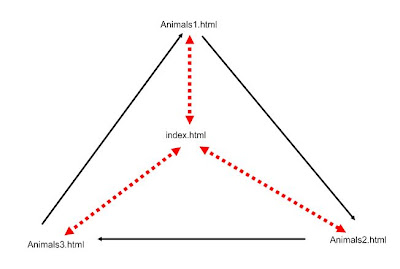Audio material is regularly used when teaching speaking and listening in foreign languages. Therefore the teachers and the students should be able to edit and modify audio as well as texts.
Audio material is regularly used when teaching speaking and listening in foreign languages. Therefore the teachers and the students should be able to edit and modify audio as well as texts.Probably the best freeware available for editing sound is called AUDACITY.
Audacity Basics - you should be able to
- install Audacity and the lame library which enables export to mp3
- open a file in Audacity
- edit the file: cut and paste, fade in/out, change speed, delete, add silence
- create a new file
- combine two files (e.g. speech + background music)
- inserting silence (e.g. as a space for an answer)
- changing the speed or pitch (carefully!)
TASK 1 - TEACHER'S JOB
View, listen and choose; consider the target level and age!
Convert the video to mp3 using an online convertor.
Cut out a part of the recording, add an appropriate task and illustration and publish all that in your HotPotaoes index webpage (see the related blog entry for details).
You can use Free YouTube to MP3 Converter to get audio from youtube easily, or find online converters, eg. Here
You have just become a radio reporter!
Work in pairs. Choose an actual event from your real life, and prepare a 2minute talk on it.
Present main facts and your opinions.
Options: either pre-preapre the text, and record, or present the event in the form of live-talk, or an interview between you two.
Edit the recording in Audacity. Add appropriate sounde effects if necessary.
Finalise the file, export it and save as mp3, and add to your personal webpage.
TASK 3 - EXAMPLES OF GOOD TEACHING PRACTICE
What does the word "podcast" mean? Go to Podomatic, create an account and browse the site. How can we use it in teaching English?
Good examples - Teacher Luke at Podomatic, Splendid Speaking for advances learners
Podcast on podcasting in ELT
More online podcasts and streams
Ted Talks on Education - free online lectures!
Paramind
Oxford University Podcasts
Free text to audio:
http://www.fromtexttospeech.com/
Sound files extensions:
wav - Standard audio file container format used mainly in Windows PCs. Commonly used for storing uncompressed (PCM), CD-quality sound files, which means that they can be large in size—around 10 MB per minute. Wave files can also contain data encoded with a variety of (lossy) codecs to reduce the file size (for example the GSM or MP3 formats). Wav files use a RIFF structure
mp3 - compressed, MPEG Layer III Audio. Is the most common sound file format used today
flac - Free Lossless Audio Codec
ape - Monkey's Audio lossless audio compression format
ogg - A free, open source container format supporting a variety of formats, the most popular of which is the audio format Vorbis; compression similar to MP3
webm - Royalty-free format created for HTML5 video
aiff - Standard audio file format used by Apple. It could be considered the Apple equivalent of wav
ref: https://en.wikipedia.org/wiki/Audio_file_format
Sluchové pole (nebo oblast slyšitelnosti) je rozsah všech zvuků, které dokáže lidské ucho vnímat. Vnímání zvuku je u člověka omezeno slyšitelnými frekvencemi (přibližně 16–20 000 Hz). U každé frekvence je odlišný rozdíl intenzit, jež slyšíme. Lidský sluchový orgán je nejcitlivější v oblasti frekvencí 1–5 kHz.
http://www.wikiskripta.eu/index.php/Pr%C3%A1h_sluchu_a_sluchov%C3%A9_pole