To believe or not to believe, that is the question!
Which of these articles you consider to be true?
Write your ideas and opinions into the comments to this blog entry.
Svědectví ruského trolla
Guardian
Weby
EU
Mediálni fikce
Who of the users discussing in this forum seem to be credible?
Why?
Ukázka diskuse
Knowledge and Rules
Netiquette
Propaganda Techniques
úterý 31. března 2015
pondělí 30. března 2015
Interactive Board advanced
 A What should the teacher do?
A What should the teacher do?- present text, images, sound, animations, video, links
- give the class a chance to think
- support creativity
- use the time wisely
- motivate the students
B What should we include?
- a functional combination of text, visual support and audio
- variability of all sorts
- empty space
- motivating activities (games)
- feedback
C Technical skills to be mastered:
- inserting text
- inserting images
- inserting audio
- inserting links
- locking
- grouping
- using layers - covering one object with another
- containing
- magical window
Promethean Planet: Examples of IWB tasks
Youtube tutorials
How to use Containers
Multiple Containers
How to make a magic box
Creating Action Objects
Magic revealer window
Lesson Activity Toolkit - Smart
5 Tips and Trick - Smart
TIPS:
USING CONTAINERS
1. Text to be moved:
Identification: Name = Panda
Contain: Return if not contained = True
2. Image or a space where to put the text/answer:
Can Contain = Specific object
Contain Object = (Select Object) Panda
Contain Rule = Completely contained
Česká verze:
1. Text (objekt), s nímž se bude pohybovat:
Identifikace: Název = Panda
Kontejner: Vrátit, pokud není obsaženo = Pravda
2. Objekt (obrázek), kam se text/odpověď přesouvá:
Může obsahovat = Konkrétní objekt
Obsažený objekt = (Vybrat objekt) Panda
Pravidlo pro obsah = Úplně obsaženo
Magic revealer window (Activ)
http://www.youtube.com/watch?v=fNYwDJ0ghkc
http://www.prometheanplanet.com/en/Download.aspx?ContentId=76847
1. Insert two images
2. Put one of them to the Top layer
3. Create a rectangle. Settings:
a. Margin (ohraničení) – cca 20
b. Výplň – Nic
4. Activate the magic ink. Fill in the rectangle.
5. Set the order of the resulting two objects (rectangle will be above the magic ink to make the margins smooth)
6. Group them together.
7. Check the order of the layers: Object (the rectangle), Pen (the magic ink) nad the upper image are in the upper layer in the mentioned order, the remaining image is in the middle layer.
úterý 17. března 2015
Interactive board - Intro

ITB works as a multifunctional tool: you can present text, images, audio, video, internet resources...
But you (or the students) can also INTERACT with the board - write answers to questions, drag and drop, draw, or play games.
Our task is to explore the possibilities of SMART and Activ IWB software. The editor works intuitively, and some choices are similar to those available in MS office. To get an idea, we will also evaluate some internet-available examples.
LESSON ONE (March 17, 2015)
1. check the the specifications of Smart Board (*.notebook files) and Active Inspire (*.flipchart files).
Look here:
AV Media
Promethean Planet
Install both softwares into your PC.
HOMEWORK
1. Browse some shared interactive board materials, to get an idea :)
http://www.veskole.cz/
LESSON TWO (March 25, 2015)
CLASS TASKS
1. Create your own project! Open Smart or Activ Inspire. Start a new file.
2. Insert a text, an image, a weblink, explore the pen function.
Browse all menus. Feel free to experiment and have fun creating. :)
3. Explore the imbedded galleries.
4. Create an activity to practise the set of vocabulary you chose for your project.
5. Do you know how to get the IWB material online?
HOMEWORK
1. Check some shared interactive board materials:
http://www.veskole.cz/
http://www.jazykyinteraktivne.cz/
http://www.pekarjeucitelonline.cz/
http://www.gymnaziainteraktivne.cz/
http://www.activucitel.cz/
2. Choose some ITB material for both types of software, download and view. Which positive and negative features can you identify? Enter your ideas into the comments to this blog.
3. What makes a good ITB material? Think and discuss - work in pairs. Enter you comments into this blog.
pondělí 9. března 2015
Audio
 Audio material is regularly used when teachng speaking and listening in foreign languages. Therefore the teachers and the students should be able to edit and modify audio as well as texts.
Audio material is regularly used when teachng speaking and listening in foreign languages. Therefore the teachers and the students should be able to edit and modify audio as well as texts.Probably the bet freeware available for editing sound is called AUDACITY.
Audacity Basics - you should be able to
- install Audacity and the lame library which enables export to mp3
- open a file in Audacity
- edit the file: cut and paste, fade in/out, change speed, delete, add silence
- create a new file
- combine two files (e.g. speech + background music)
- inserting silence (e.g. as a space for an answer)
- changing the speed or pitch (carefully!)
TASK 1
1. Listen to the story of a toddler falling into a gorilla cage at Youtube (also covered HERE).
Download two files from Capsa: WTF_ Toddler Falls in Gorilla Cage.mp3 and Gorilla sounds.mp3. Combine them, in order to make a thrilling report on the event, max 70 seconds long.
If you feel like it, find more sounds (e.g. crowd cheering, Zoo animals sounds etc.).
Upload the story with an appropriate illustration to your web.
You can use Free YouTube to MP3 Converter to get audio from youtube easily.
TASK 2
2. What does the word "podcast" mean? Go to Podomatic, create an account and browse the site. How can we use it in teaching English?
Good examples - Teacher Luke at Podomatic, Splendid Speaking for advances learners
HOMEWORK - choose one of these tasks (A or B orC):
A
1. Record comments to the two images you made (two weeks ago); 1 minute max., save in wav file.
2. Edit the recording in Audacity, add background music, cut out noises etc.
3. Export the wav to mp3
4. Upload the mp3 to your website - a click on the picture should activate the audio.
OR
B
Finalise the Gorilla Story - make it sound professional! Upload the story with an appropriate illustration to your web.
OR
C
Choose another topic for your audio project. You should combine several audio resources to describe and comment a real story - as if you prepared a short info for a radio news. Put the resulting audio file and an illustration into your webpage.
tips:
https://www.youtube.com/watch?v=s4B3SLisg8w Space Interview
https://www.youtube.com/watch?v=VskfMrjfwG4&spfreload=5 Survival Techniques
https://www.youtube.com/watch?v=5PH_Lm_WYhs Mauritius Guide
https://www.youtube.com/watch?v=NPyUzaq8CbI Indy+Hitler
tips:
https://www.youtube.com/watch?v=s4B3SLisg8w Space Interview
https://www.youtube.com/watch?v=VskfMrjfwG4&spfreload=5 Survival Techniques
https://www.youtube.com/watch?v=5PH_Lm_WYhs Mauritius Guide
https://www.youtube.com/watch?v=NPyUzaq8CbI Indy+Hitler
REMEMBER - before editing, create a backup copy of the original!
Examples of galleries with audio comments created by your colleagues in the previous years:
http://www.dzblecht.wz.cz/My%20home%20town.html
http://skipit.wz.cz/galerie.html
http://vvalova.wz.cz/gallery.html
http://romankalecky.wz.cz/gallery.html
http://www.springday.euweb.cz/fotogalerie.html
http://personalpage.unas.cz/Personalgallery.html
pondělí 2. března 2015
HotPot site
Hot Potatoes is probably one of the oldest freewares focused on teaching. See http://hotpot.uvic.ca/!
TASK:
At http://hotpot.uvic.ca/wintutor6/tutorial.htm go to The Potatoes, one by one - JMatch (matching exercises).
Open the HotPot program in your PC, go to the green potatoe - matching exercises.
Explore the possibilities of setting, start creating the exercise, call for help if necessary.
-----------------------------------
HP HotLine:
1. Keep all files in the same folder. Do not change the names after you link them.
2. HP create two types of files:
*.j?? (jcl, jmt...) - "Teacher's book" - can be edited; save it carefully!
*.html - "Students'book", the exported file - interactive, but cannot be edited
3. Save, export, check.
-----------------------------------
You can create a whole HotPot site, combining and connecting various task formats. This is the suggested order of exercises (Can you guess why?):
1. Matching
- 10 items (target vocabulary)
- if using pictures, set the same height for all of them (e.g. 100 pixels)
- find out how to set the timer, shuffle questions, show a limited number of questions
2. Multiple choice
- 10 questions
- 4 distractors (no mistakes!)
- use sentences, not isolated words
- feedback - additional information, input
Good feedback: motivating, positive, informative
3. Gap fill
- 10 gaps
- context (e.g. a story)
- choose the gaps wisely :)
Tips:
+ Create feedback which is interesting and informative; do not hesistate to include facts from our real life.
+ Do not skip determiners, e.g. articles:)
+ do not hesitate to include images, links, or audio!
HP exercises can be interonnected using the menu Configure - Buttons.
Suggested course of actions:
1. Create HP matching exercise Ex1. Connect it to the index.html. Make sure you have all the files, including images, in the same folder as the exercise. Save, export.
2. Create a HP multiple choice exercise Ex2.Connect it to the index.html. Carefully fill in the feedback! Save, export.
3. Create a HP gap fill exercise Ex3. Connect it to the index.html and Ex1.html. Save, export.
4. Connect Ex1 to Ex2, and Ex2 to Ex3. Save, export.
5. Open your index.html in NVU. Add links to all three HotPot exercises. Save.
6. Upload all files (index.html, Ex1.html, Ex2.html, Ex3.html, all images) to the web.
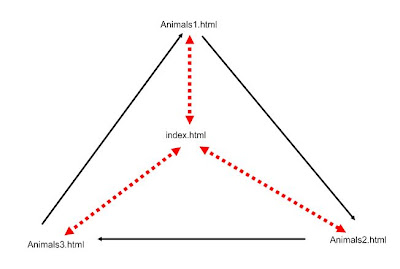
Do not forget:
+ No diacritics, no spaces in filenames.
+ Save everything you want to put online into a single folder. No subfolders.
+ Regularly save your changes.
FAQ:
1. Do I have to use an authentic text in jcloze (gapfill) exercise?
YES.
Try to find an authentic text which will focus on the topic; some of the target vocabulary items should be included, but not necessarily all of them.
Such a text activates the passive vocabulary of the student, helps them understand the new words in context, and is much more informative than isolated sentences.
Tip: explore primary level sites for native speakers, e.g.
BBC for kids
British Council
Encyclopedia for kids
2. How do I make a good feedback in multiple choice?
Just follow these simple tips:
- DO NOT use capitals, exclamation marks, "NO!" "Unfortunately..." etc.
- be positive :) - do not start the feedback with "Sorry, no..."
- add extra information, eg.
Where do lions live? Chosen answer: "India"
Feedback: "Tigers live in India, but lions live in Africa."
3. How should I set the colour scheme?
- Remember that the text should be easy to read - the font and the background should be constrasting.
- The backgroud itself should not bee too bright, not to tire the eyes.
- study the Color Wheel site
4. What is the HotPot index?
It is a html file which includes links to all three hotpot exercises, and the basic info:
- the author
- the aim of the exercises, e.g. "Teaching the names of family members"
TASK:
At http://hotpot.uvic.ca/wintutor6/tutorial.htm go to The Potatoes, one by one - JMatch (matching exercises).
Open the HotPot program in your PC, go to the green potatoe - matching exercises.
Explore the possibilities of setting, start creating the exercise, call for help if necessary.
-----------------------------------
HP HotLine:
1. Keep all files in the same folder. Do not change the names after you link them.
2. HP create two types of files:
*.j?? (jcl, jmt...) - "Teacher's book" - can be edited; save it carefully!
*.html - "Students'book", the exported file - interactive, but cannot be edited
3. Save, export, check.
-----------------------------------
You can create a whole HotPot site, combining and connecting various task formats. This is the suggested order of exercises (Can you guess why?):
1. Matching
- 10 items (target vocabulary)
- if using pictures, set the same height for all of them (e.g. 100 pixels)
- find out how to set the timer, shuffle questions, show a limited number of questions
2. Multiple choice
- 10 questions
- 4 distractors (no mistakes!)
- use sentences, not isolated words
- feedback - additional information, input
Good feedback: motivating, positive, informative
3. Gap fill
- 10 gaps
- context (e.g. a story)
- choose the gaps wisely :)
Tips:
+ Create feedback which is interesting and informative; do not hesistate to include facts from our real life.
+ Do not skip determiners, e.g. articles:)
+ do not hesitate to include images, links, or audio!
HP exercises can be interonnected using the menu Configure - Buttons.
Suggested course of actions:
1. Create HP matching exercise Ex1. Connect it to the index.html. Make sure you have all the files, including images, in the same folder as the exercise. Save, export.
2. Create a HP multiple choice exercise Ex2.Connect it to the index.html. Carefully fill in the feedback! Save, export.
3. Create a HP gap fill exercise Ex3. Connect it to the index.html and Ex1.html. Save, export.
4. Connect Ex1 to Ex2, and Ex2 to Ex3. Save, export.
5. Open your index.html in NVU. Add links to all three HotPot exercises. Save.
6. Upload all files (index.html, Ex1.html, Ex2.html, Ex3.html, all images) to the web.
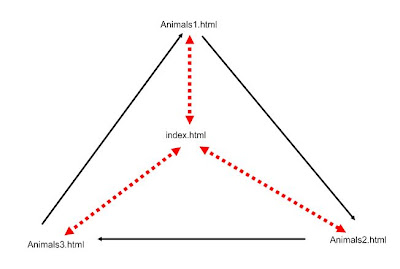
Do not forget:
+ No diacritics, no spaces in filenames.
+ Save everything you want to put online into a single folder. No subfolders.
+ Regularly save your changes.
FAQ:
1. Do I have to use an authentic text in jcloze (gapfill) exercise?
YES.
Try to find an authentic text which will focus on the topic; some of the target vocabulary items should be included, but not necessarily all of them.
Such a text activates the passive vocabulary of the student, helps them understand the new words in context, and is much more informative than isolated sentences.
Tip: explore primary level sites for native speakers, e.g.
BBC for kids
British Council
Encyclopedia for kids
2. How do I make a good feedback in multiple choice?
Just follow these simple tips:
- DO NOT use capitals, exclamation marks, "NO!" "Unfortunately..." etc.
- be positive :) - do not start the feedback with "Sorry, no..."
- add extra information, eg.
Where do lions live? Chosen answer: "India"
Feedback: "Tigers live in India, but lions live in Africa."
3. How should I set the colour scheme?
- Remember that the text should be easy to read - the font and the background should be constrasting.
- The backgroud itself should not bee too bright, not to tire the eyes.
- study the Color Wheel site
4. What is the HotPot index?
It is a html file which includes links to all three hotpot exercises, and the basic info:
- the author
- the aim of the exercises, e.g. "Teaching the names of family members"
- the target group description, e.g. "Third grade, basic school, elementary level"
úterý 24. února 2015
Image and Photography
It is easier and more satisfactory to use one's own images and photos instead of steling them from the web and risking troubles.
A teacher should be able to:
- draw a picture, scan, save and publish
- make a good photo which he/she can use in teaching, edit and save
The difference between good and bad photos is obvious to anyone! And it is not so difficult to follow several basic rules to make your photos better.
"Kreativní fotografie si neklade za cíl zobrazit realitu (takové to tam Mařenko bylo) ale zobrazit
něco víc. Zobrazit emoce (pocity, nálady ...), které autor na místě cítil a chce vám předat.
A teacher should be able to:
- draw a picture, scan, save and publish
- make a good photo which he/she can use in teaching, edit and save
The difference between good and bad photos is obvious to anyone! And it is not so difficult to follow several basic rules to make your photos better.
"Kreativní fotografie si neklade za cíl zobrazit realitu (takové to tam Mařenko bylo) ale zobrazit
něco víc. Zobrazit emoce (pocity, nálady ...), které autor na místě cítil a chce vám předat.
Když se díváte na fotografie z vaší dovolené obvykle si vybavíte pocity, jaké to tam bylo (jé podívej - tady jsme byli ...). Díváte-li se ale na fotografie z cizí dovolené, vidíte jenom obyčejné pláže, hrady, zámky atp. Prostě emoce spojené s místem a zážitkem vám chybí a proto vám často tyto fotografie připadají obyčejné. Dobrá fotografie vám dokáže předat pocity a zážitky i z míst, kde jste nebyli. A o tom to je...
Když stojíte v lese, vidíte široko okolo sebe, vnímáte vítr, šumění lesa, vůni jehličí a do zad vás pálí slunce. Toto vše na fotografii však chybí. Je tam jen obrazový výsek a to ještě ve 2 rozměrech (3 rozměr prostoru / perspektivy chybí). A proto je to tak těžké. A proto je pokoušet se o to taky tak krásné!"
TASK 1
Look at the following photos. Do you like them? Why?
What shall we know?
1. How to compose a photography
Practical composition (in Czech)
Do not forget:
concentrate on a single idea, object, feeling
get closer, fill almost the whole field with the target object/situation
TASK 2
Look around, go to the corridor if you want. Try to compose a photo which will show the atmosphere at school.
_________________________________________________________________
What shall we know?
2. How to save an image
raw - full data
jpg - compressed (lossy)
tiff - for print, usually lossless; can handle CMYK
bmp - full data (bitmap)
gif - small (and animated); saves only used colours; 8bit
png - lossless, successor of gif, 8-24-48 bit
For web, an image with the longer side of 1600px is big enough, Let's say the size limit is cca 50KB - to save space.
When reducing the size, always keep the original untouched! Save the small version as a new file, say, IMG2345_Small.jpg.
JPEGS reduce the size exponetially, so if you reduce the original at 80%, the amount of data may be reduced form 12MB to 1,5 MB.
More in Wiki (in Czech)
and Wiki (in English)
_________________________________________________________________
TASK 3
Choose an object within the class and make a picture which shows only the object - as if you needed an illustration of the word.
What shall we know?
3. How to make a photo of an isolated object
- check the background
- fill amost the whole image with the object
- search for light
- use simple aids, such as lamps, scarfs, sheets of paper
- experiment
Product Photography at digineff
_________________________________________________________________
... want to know more?
HOMEWORK:
1. Choose the best photo expressing the school atmosphere you made, and insert it into your Homepage (index.html) and publish online.
úterý 17. února 2015
Your brand new website
 HOMEWORK:
HOMEWORK:Choose a topic and a target level for your HotPot and Interactive board exercises.
Insert this information into the comment to this blog entry.
Format:
Your Name
Topic (in detail)
Level + age
Example:
Novakova
Winter clothes
6th grade - elementary
Task 1:
Create a folder named PCSkills on your pen drive.
Create the index.html file in NVU. Save it into the PCSkills folder.
Insert your pre-prepared texts into the file index.html.
Experiment with formatting, colours, consider the role of images and graphics...
Insert a link into the KAJ Dept. page.
Insert a picture you took (avoid copyright problems!).
Task 2:
Create an account on webzdarma.cz.
Read the conditions and other information.
Upload your index.html and the image.
Bask in glory, admiring your first hand-made web page!
Task 3:
Create your pesonal speaking avatar at http://www.voki.com/
and insert it into your index page.
Upload and refresh to check!
BASIC RULES:
1. Save, save, backup, save...
2. All files in one folder.
3. No spaces, no diacritics in filenames.
pondělí 9. února 2015
The beginning
Task 1
What does it mean TEOTWAWKI?
Find at least two artificial works which use this acronym in their title.
Task 2
What approaches did you apply when searching the web for answers?
Task 3
List 3 skills which are vital for a good web user.
Enter your suggestions into the comment to this blog. Do not forget to sign your entry!
Internet Survival Guide
What does it mean TEOTWAWKI?
Find at least two artificial works which use this acronym in their title.
Task 2
What approaches did you apply when searching the web for answers?
Task 3
List 3 skills which are vital for a good web user.
Enter your suggestions into the comment to this blog. Do not forget to sign your entry!
Internet Survival Guide
CREDIT
REQUIREMENTS
active participation, working on classroom tasks
80% attendance
Projects: (submission deadline April 7, 2015 - prolonged max to Apr.9, 12:00 - high noon)
1. A personal website (includes: personal profile, a page on your hobbies/interests including active links to references, HotPot index with basic info (topic, age, level) and links to all HP exercises, a link to Interactive Board material)
2. Hot Potatoes project (matching, multiple choice, gapfill, min. 10 questions each)
3. Interactive Board material (includes: T's book = target group, objectives; topic presentation and explanation, various tasks for practice, audio, video, illustrations, active links, inner links)
80% attendance
Projects: (submission deadline April 7, 2015 - prolonged max to Apr.9, 12:00 - high noon)
1. A personal website (includes: personal profile, a page on your hobbies/interests including active links to references, HotPot index with basic info (topic, age, level) and links to all HP exercises, a link to Interactive Board material)
2. Hot Potatoes project (matching, multiple choice, gapfill, min. 10 questions each)
3. Interactive Board material (includes: T's book = target group, objectives; topic presentation and explanation, various tasks for practice, audio, video, illustrations, active links, inner links)
4. Classroom-based tasks: Gorilla project; 2 photos (one on the topic school, one free of choice) with audio comments
Topics:
1. CR, basic Internet skills, web safety
2. Creating a webpage - elemetary; Avatar
3. Working with images
4. HotPot software
5. Working with audio
6. Interactive board - elementary
7. Interactive board - advanced
8. Developing the webpage
9. E-learning principles
Přihlásit se k odběru:
Komentáře (Atom)




