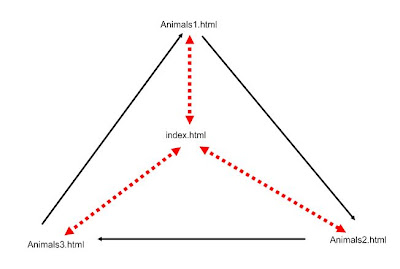Audio material is regularly used when teachng speaking and listening in foreign languages. Therefore the teachers and the students should be able to edit and modify audio as well as texts.
Audio material is regularly used when teachng speaking and listening in foreign languages. Therefore the teachers and the students should be able to edit and modify audio as well as texts.Probably the bet freeware available for editing sound is called AUDACITY.
Audacity Basics - you should be able to
- install Audacity and the lame library which enables export to mp3
- open a file in Audacity
- edit the file: cut and paste, fade in/out, change speed, delete, add silence
- create a new file
- combine two files (e.g. speech + background music)
- inserting silence (e.g. as a space for an answer)
- changing the speed or pitch (carefully!)
1. Listen to the story of a toddler falling into a gorilla cage at Youtube.
Download two files from Capsa: WTF_ Toddler Falls in Gorilla Cage.mp3 and Gorilla sounds.mp3. Combine them, in order to make a thrilling report on the event, max 70 seconds long.
If you feel like it, find more sounds (e.g. crowd cheering, Zoo animals sounds etc.).
Upload the story with an appropriate illustration to your web.
You can use Free YouTube to MP3 Converter to get audio from youtube easily.
TASK 2
2. What does the word "podcast" mean? Go to Podomatic, create an account and browse the site. How can we use it in teaching English?
Good examples - Teacher Luke at Podomatic, Splendid Speaking for advances learners
REMEMBER - before editing, create a backup copy of the original!