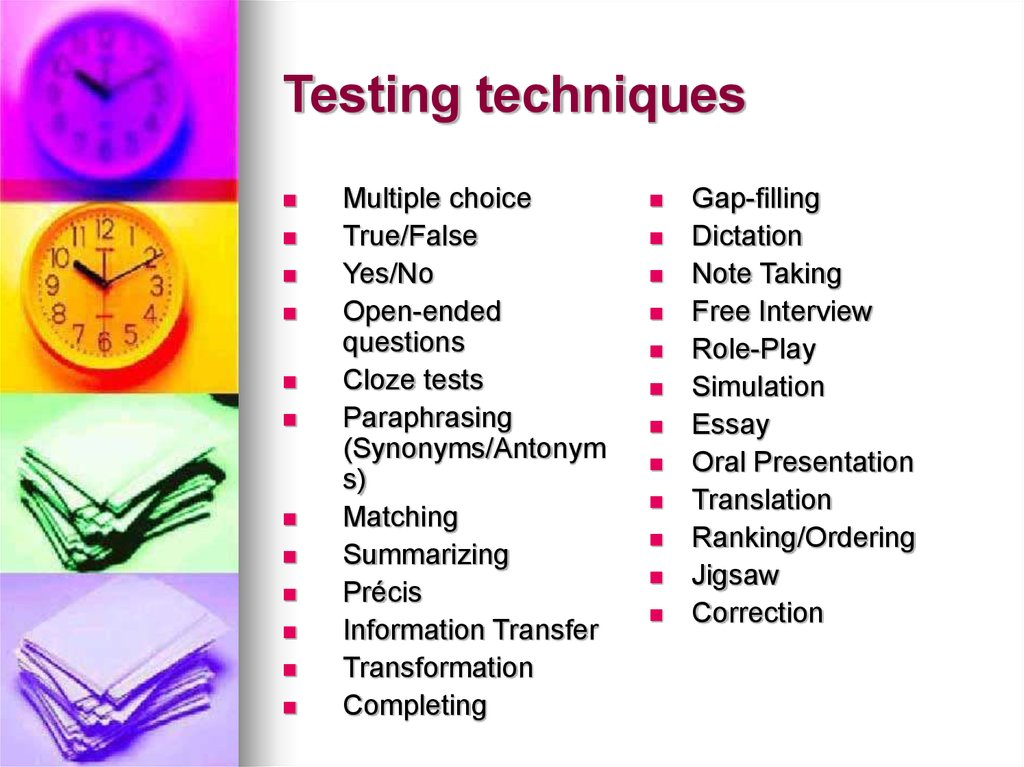No matter what IWB software you use, some basics remain identical - both from the points of view of technology and methodology.
INDIVIDUALLY:
- Install and explore Activ Inspire and Smart Notebook (if using your own harware), try the basic functions, get the feeling of both softwares. For installation, see the instructions below.
- Follow the list of items below and practice these basic skills both in Activ and Smart.
- Explore the site http://www.veskole.cz/, try to identify high-quality materials, and recognise the faulty ones.
Installation:
What can we use the Interactive Board Material for?
1. To identify the purpose of the material:
Intro – topic, aim, target group
Source – textbook
Credits
2. To identify the resources:
References – texts, audio, images resources (last page)
create your own images!
3. To suggest how to use the material:
– create a Teacher’s book (could be in side notes, or in the last page, or hidden within each page)
– instructions to tasks (focus on organization, variability)
4. To enable easy navigation: Insert links
In Activ Inspire - use commands "Another page" and "Open a website"
In Smart - right click at the object, use "Odkaz"
5. To use visual and auditory input: insert images, audio and video
In Active Inspire: go to Resource Browser (the symbol of 2 music notes)
In Smart: go to Gallery (the symbol of a picture)
In both: download an image, and drag it to the chosen page
6. To integrate games and animations into a lesson:
Explore the resourcepacks
Modify Flash animations (Smart)
Interactive Board Project basic items:
- a teacher's book specifying with the target group, objectives and instructions on the use of your material, and offering direct links to all tasks and back
- functional and effective visual support (images, graphics, illustrations)
- listening tasks (+ audio with tapescript)
- speaking tasks
- feedback to all tasks
- active URLs (with tasks)
- enough space for the students'work
skills:
You can find examples and instructional files online (try youtube), and also at http://prekladani.capsa.cz