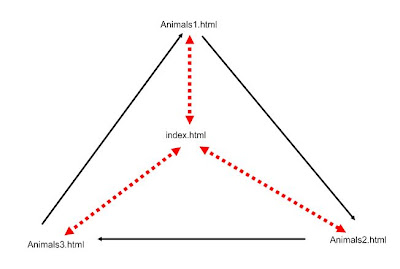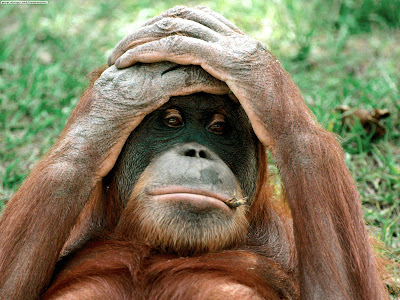It could be quite useful to be able to record and/or edit your own listening material!
The freeware available is called AUDACITY.
TASK 1
1. Download mp3 audio file from Dropbox
2. Open the mp3 file in Audacity. Explore the possibilities offered by the menu!
You should be able to
- install Audacity and the lame library which enables export to mp3
- open a file in Audacity
- edit the file: cut and paste, fadein/out, change speed, delete, add silence
- create a new file
- combine two files (e.g. speech + background music)
TASK 2
1. Record a personal comment to a topic covered at your website (Hobbies, HotPot... (1 minute max., save in wav file)
2. Edit the recording in Audacity, add background music, cut out noises etc.
3. Export the wav to mp3
4. Upload the mp3 to your website
REMEMBER - before editing, create a backup copy of the original!
Examples of galleries with audio comments created by your colleagues:
http://www.dzblecht.wz.cz/My%20home%20town.html
http://skipit.wz.cz/galerie.html
http://vvalova.wz.cz/gallery.html
http://romankalecky.wz.cz/gallery.html
http://mikeispoorpage.webz.cz/gallery.html
http://www.springday.euweb.cz/fotogalerie.html
http://personalpage.unas.cz/Personalgallery.html