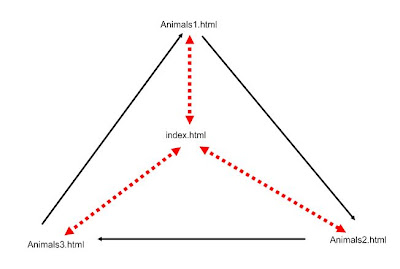HOMEWORK
1. Take some pictures at the university premises (respect GDPR!).
2. Make a collage of two chosen photos form your set of pictures - as if creating a hoax image. Insert the final photo with a suitable comment into your Homepage (index.html) and publish online.
_______________________________________________________
Visual support is vital in any teaching situation. As English teachers, we use pictures of objects to teach vocabulary, photos of situations to stimulate communication, authentic visual materials to teach realia and culture...
What characteristics of an image influence its effect on remembering the vocabulary?
- context or the absence of context
- vivid colours
- contrast
- golden ratio
- the size of the target object
_______________________________________________________
Making a hoax in Photoshop:
1. ^A^C^V inserting img2 into img1
2. ^T for transformation - shift, rotate... place img2
3. Mask - cover all (a black mask)
4. B - brush - paint into the mask (white brush) and uncover img2
5. X - switches between black and white brush (undo)
experiment with the brush settings (krytí, hustota)
_______________________________________________________
WHAT ARE THE KEY SKILLS IN THE FIELD OF PHOTOGRAPHY FOR THE ENGLISH TEACHER TO MASTER?
My suggestion:
1. Basic knowledge of the electronic image formats and their specifics.
2. Basic editing abilities: crop, contrast, colour adjustment
3. Basic photo-making skills and knowledge (to be able to prepare original materials, and to document school events, projects, students'activities and products).
4. Advanced editing abilities - collage (to create more original materials, and t
o be resistant to hoax), inserting text to the image...
Typical Viral :D
Any other suggestions?
_______________________________________________________
It is easier and more satisfactory to use one's own images and photos instead of stealing them from the web and risking troubles.
A teacher should be able to:
- draw a picture, scan, save and publish
- make a good photo which he/she can use in teaching, edit and save
The difference between good and bad photos is obvious to anyone! And it is not so difficult to follow several basic rules to make your photos better.
_________________________________________________________________
What shall we know?
1. How to compose a photography
Practical tips:
concentrate on a single idea, object, feeling
get closer, fill almost the whole field with the target object/situation
2. How to save an image
raw - full data
jpg - compressed (lossy)
tiff - for print, usually lossless; can handle CMYK
bmp - full data (bitmap)
gif - small (and animated); saves only used colours; 8bit
png - lossless, successor of gif, 8-24-48 bit
For web, an image with the longer side of 1600px is big enough, Let's say the size limit is cca 50KB - to save space.
When reducing the size, always keep the original untouched! Save the small version as a new file, say, IMG2345_Small.jpg.
JPEGS reduce the size exponetially, so if you reduce the original at 80%, the amount of data may be reduced form 12MB to 1,5 MB.
_______________________________________________________
What shall we know?
3. The basic editing skills you should master:
1. Compressing, saving in various formats (with different extensions) and size
2. Crop (ořez)
3. Changing brightness, sharpness, hue and other basic features
4. Making a part of the image transparent
Tasks:
1. Open your image in Photoshop. Work with Crop first (C). Remember - the main part of the image should be taken by the main object (or idea, or situation)
2. Use LEVELS to set the Lightning (Photoshop: Ctrl+L, or Obraz - přizpůsobení; Menu in Gimp: Enhance - Adjust Lightning - Levels)
3. Adjust sharpness. play with blur :)
4. Working with layers and masks in Photoshop:
Open the image
Duplicate the layer (Ctrl+J)
Choose the type of layers combination (Měkké světlo, závoj...)
Přidejte masku vrstvy (možnosti - odkrýt vše nebo skrýt vše)
Malujeme do masky!
COLLAGE
5. Use GIMP: Find two images and combine them into one, applying transparency (e.g. Donald Duck walking through Usti nad Labem :) )
6. Advanced: Try to do the same in Photoshop: make a collage of two photos!
tutorial in Czech
List of Photoshop Hotkeys - EN
List of Photoshop Hotkeys - CZ
B - Brush
C - Crop
H - Hand
J - Healing brush
L - Lasso
S - Stamp
W - Wand
TIPS
How to make things transparent in Photoshop:
New Image - Background transparent
Import the image into a new layer
Magic wand - choose parts which should be transparent
Layer - Mask - Hide the choice (Vrstvy - maska - skrýt výběr)
How to make things transparent in GIMP:
Layers – Transparency – Add alpha channel
Choose the background using the magic wand.
The simplest method is to use Edit → Clear
You can also test transparency in Word - add the image into text and choose Formát obrázku - pozice - před textem.
Want a top quality image legally?
Visit Getty.
_________________________________________________________________
Product Photo
Choose an object within the class and make a picture which shows only the object - as if you needed an illustration of the word.
What shall we know?
4. How to make a photo of an isolated object
- check the background
- fill amost the whole image with the object
- search for light
- use simple aids, such as lamps, scarfs, sheets of paper
- experiment
_________________________________________________________________
... want to know more?
"Kreativní fotografie si neklade za cíl zobrazit realitu (takové to tam Mařenko bylo) ale zobrazit
něco víc. Zobrazit emoce (pocity, nálady ...), které autor na místě cítil a chce vám předat.
Když se díváte na fotografie z vaší dovolené obvykle si vybavíte pocity, jaké to tam bylo (jé podívej - tady jsme byli ...). Díváte-li se ale na fotografie z cizí dovolené, vidíte jenom obyčejné pláže, hrady, zámky atp. Prostě emoce spojené s místem a zážitkem vám chybí a proto vám často tyto fotografie připadají obyčejné. Dobrá fotografie vám dokáže předat pocity a zážitky i z míst, kde jste nebyli. A o tom to je...
Když stojíte v lese, vidíte široko okolo sebe, vnímáte vítr, šumění lesa, vůni jehličí a do zad vás pálí slunce. Toto vše na fotografii však chybí. Je tam jen obrazový výsek a to ještě ve 2 rozměrech (3 rozměr prostoru / perspektivy chybí). A proto je to tak těžké. A proto je pokoušet se o to taky tak krásné!"